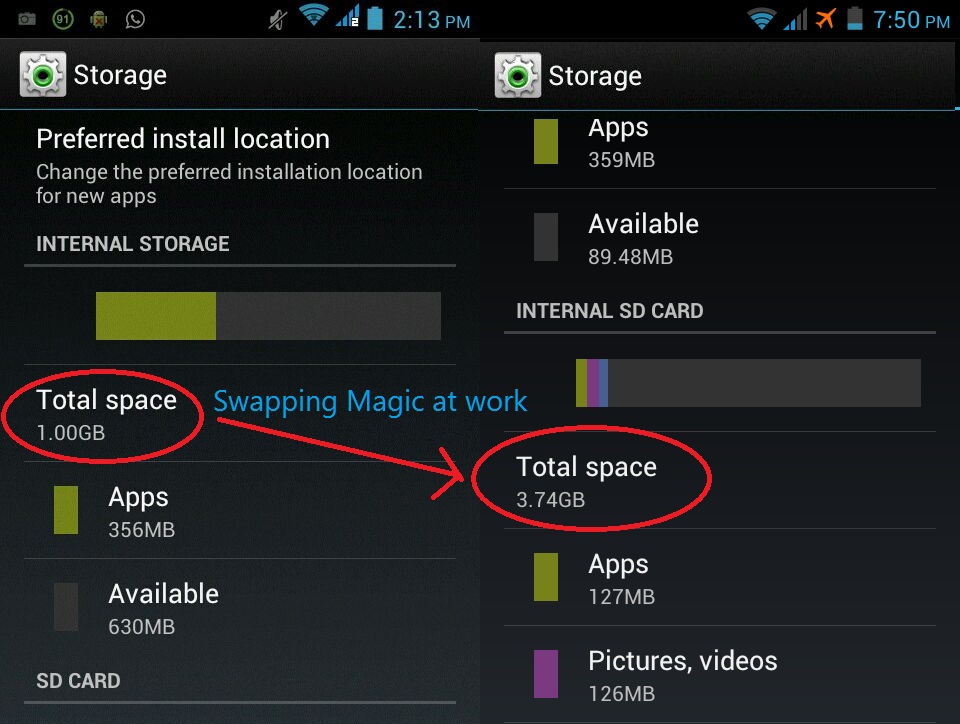
Warning: Please do a complete CWM Backup of your
device, so that if anything goes wrong you can revert back to original
state. Please don't blame me if you forget to do a complete CWM Backup
Discliamer:I am not responsible if you mess up with your phone, for bricked phones and dead sd cards. Try this on your own risk.
INSTRUCTIONS
Its very simple by modifying the code in vold.fstab file which is present in ext folder of Android's system folder.
This file so called vold.fstab has mounting information for the device to mount the SD cards so change the code to swap the SD cards so that ext_card will be mounted as sdcard and sdcard will be mounted as ext_card.
Note: This will work on any Android phone with internal and external SD cards.
Here is the procedure.....
1. First of all your phone must be ROOTED, If its not then STOP here and get the Root first.
2. Download Root Explorer or any other such explorer which can explore root directory of device.
3. Navigate to system/etc folder mount it as rw(read/write).
4. There you will find vold.fstab file, copy it to your sdcard.
5. Then in your PC open the file in an Text Editor.
6. Find the lines like these,
7. Replace sdcard with ext_card and ext_card with sdcard in these two lines.
8. Again navigate to system/etc change the name of the current vold.fstab file to vold.fstab.old (backup).
9. Paste the new edited vold.fstab file there and long press on it you will get a menu from there change the permissions to "rw_r_ _r_ _" this is important.
10. Reboot the system.
11. If you want to restore changes, delete the edited vold.fstab file and rename the vold.fstab.old file as vold.fstab and reboot.
NOTE:
This doesn't seem to work on SAMSUNG devices so please
don't try on them. This works on most of the MediaTek devices and few
Sony devices. If you were able to successfully swap please mention your
device name.Don't forget to read the warning.
This is my copy of vold.fstab.txt as an example....
NEED ANY ASSISTANCE JUST COMMENT BELOW
No comments:
Post a Comment